
Accidentally spilling water on your laptop can be a stressful experience, but acting quickly and correctly can save your device from serious damage. Here’s a step-by-step guide on what to do if water falls on your laptop:
1. Power Down Immediately
Why? Water and electricity don’t mix. The first and most crucial step is to turn off your laptop to prevent electrical short circuits.
How:
- Press and hold the power button until the laptop shuts down.
- If the battery is removable, take it out right away. For laptops with non-removable batteries, this step can be skipped, but you should still ensure the device is completely powered off.
2. Unplug and Disconnect All External Devices
Why? Disconnecting power sources and peripherals reduces the risk of electrical damage.
How:
- Unplug the charger.
- Disconnect any connected devices such as USB drives, mice, or external hard drives.
3. Remove Excess Water
Why? Removing as much water as possible immediately can prevent it from seeping into internal components.
How:
- Use a dry cloth or paper towel to blot and absorb the water from the laptop’s surface.
- Be gentle and avoid spreading the water further.
4. Open and Invert the Laptop
Why? Allowing gravity to assist can help drain water from the keyboard and internal components.
How:
- Open the laptop as wide as it can go.
- Invert it carefully, with the screen facing down and the keyboard facing up, creating a tent-like shape.
- Let any excess water drip out.
5. Dry the Laptop Thoroughly
Why? Proper drying is essential to ensure no moisture remains, which can cause damage over time.
How:
- Use a fan to blow air across the laptop, speeding up the drying process. Avoid using a hairdryer as the heat can damage internal components.
- Place the laptop in a dry, well-ventilated area.
6. Disassemble (If Confident and Experienced)
Why? Opening the laptop can help dry internal parts more effectively.
How:
- If you are comfortable doing so, remove the back cover to expose the internal components. This step is recommended only if you have experience with laptop hardware.
- Carefully dry any visible moisture with a microfiber cloth or let air circulate around the components.
7. Use Absorbent Materials
Why? Materials like silica gel can help absorb residual moisture from the laptop.
How:
- Place the laptop in a large, airtight bag or container with silica gel packets. Rice can be used as a substitute, but it’s less effective and can leave dust particles inside the laptop.
- Leave the laptop in the container for at least 24-48 hours.
8. Wait Before Turning It On
Why? Turning on a wet laptop can cause irreversible damage.
How:
- Ensure the laptop is completely dry before attempting to power it on. Waiting for at least 24-48 hours is advisable.
9. Test the Laptop
Why? You need to check if the laptop functions correctly after drying.
How:
- After the drying period, reconnect the battery and charger.
- Power on the laptop and observe if it boots up normally.
- Test all the components, including the keyboard, touchpad, ports, and display.
10. Seek Professional Help
Why? If the laptop doesn’t turn on or exhibits unusual behavior, professional repair may be necessary.
How:
- Contact a certified technician or visit a reputable repair shop.
- Inform them of the water damage and the steps you’ve already taken.
Additional Tips and Precautions
- Avoid using heat: High temperatures can damage the laptop’s internal components. Stick to room-temperature air for drying.
- Consider an extended drying period: If you’re unsure whether the laptop is completely dry, it’s better to wait longer before turning it on.
- Backup important data: If the laptop powers on successfully, back up your data immediately in case of future issues.
Preventive Measures
To avoid future mishaps, consider the following preventive measures:
- Use a keyboard cover: A silicone keyboard cover can protect against minor spills.
- Keep liquids away: Create a designated space for drinks that is separate from your workspace.
- Invest in a waterproof laptop bag: A good quality waterproof bag can protect your laptop from spills during transport.
Conclusion
Spilling water on your laptop is an unfortunate event, but quick and careful action can minimize the damage. By following these steps, you can increase the chances of saving your device. Remember, if you’re unsure about any step or if your laptop doesn’t function properly after drying, seeking professional help is the best course of action.













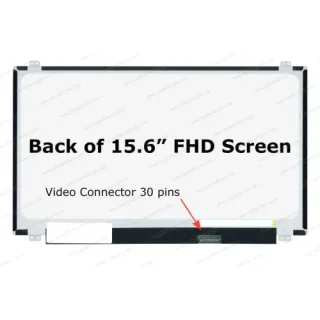
Leave a Reply