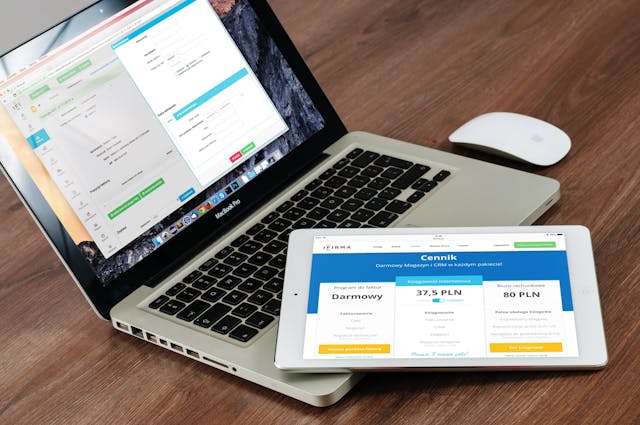
Keeping your laptop clean is essential for maintaining its performance, longevity, and appearance. Dust, dirt, and grime can accumulate over time, potentially causing overheating, sticky keys, and a dirty screen that hampers your productivity. Regular cleaning is especially important in 2024, as laptops continue to be indispensable tools for work, study, and entertainment. Here’s how to clean your laptop safely and effectively in 2024.
1. Gather the Necessary Supplies
Before you start, make sure you have all the necessary cleaning supplies on hand. Here’s what you’ll need:
- Microfiber Cloth: A soft, lint-free cloth is ideal for cleaning your laptop’s screen and body without scratching it.
- Compressed Air Can: This helps remove dust and debris from hard-to-reach areas, like between the keys and inside the vents.
- Isopropyl Alcohol (70% or Higher): Use isopropyl alcohol to disinfect and clean surfaces without leaving residue. Ensure it’s diluted with water in a 1:1 ratio.
- Cotton Swabs: These are useful for cleaning small or intricate areas, such as around the keys and ports.
- Soft Brush: A small, soft-bristled brush can help remove dust from vents and other tight spaces.
- Distilled Water: Avoid using tap water, as it can leave mineral deposits on your laptop.
2. Power Down and Unplug Your Laptop
Before you begin cleaning, always turn off your laptop and unplug it from any power source. This reduces the risk of electrical damage and ensures your safety. If possible, remove the battery (for laptops with removable batteries) to further minimize risks.
3. Clean the Exterior
The exterior of your laptop is the first area to address. This includes the lid, bottom case, and edges.
- Wipe Down the Surface: Dampen a microfiber cloth with the isopropyl alcohol and water solution (1:1 ratio). Gently wipe down the exterior surfaces of your laptop, including the lid, sides, and bottom. Be careful not to let any liquid seep into the ports or openings.
- Use a Soft Brush: For areas with more stubborn dirt, such as the laptop’s edges or around the logo, use a soft brush to gently loosen debris.
4. Clean the Keyboard
The keyboard is one of the most frequently used and dirtiest parts of your laptop. Over time, it can accumulate dust, crumbs, and oils from your fingers.
- Shake Out Debris: Turn your laptop upside down and gently shake it to dislodge any loose crumbs or dirt. You can also tap it lightly to help with this process.
- Use Compressed Air: Use a can of compressed air to blow out any remaining debris from between the keys. Hold the can at an angle and spray short bursts to avoid moisture build-up.
- Wipe the Keys: Dampen a microfiber cloth with the alcohol-water solution and gently wipe each key. For stubborn grime, use a cotton swab dipped in the solution to clean around and between the keys.
5. Clean the Screen
Your laptop screen can quickly become smudged with fingerprints, dust, and other marks, making it difficult to see clearly.
- Use a Microfiber Cloth: Wipe the screen with a dry microfiber cloth to remove dust and loose particles. Always use gentle, circular motions to avoid damaging the screen.
- Apply Cleaning Solution: If there are smudges or fingerprints that need more attention, lightly dampen a corner of the microfiber cloth with distilled water or the alcohol-water solution. Gently wipe the screen, avoiding excessive pressure. Never spray liquid directly onto the screen.
- Dry the Screen: Use a dry part of the microfiber cloth to remove any remaining moisture, ensuring the screen is streak-free.
6. Clean the Ports and Vents
Ports and vents are critical areas to keep clean, as dust build-up can obstruct airflow and affect performance.
- Use Compressed Air: Blow out dust from the vents and ports using short bursts of compressed air. Hold the can upright to avoid spraying any liquid propellant. Make sure you blow air in the direction that will push dust out of the laptop rather than deeper into it.
- Brush Away Dust: Use a soft brush to gently sweep away any remaining dust around the ports and vents. This will help maintain optimal airflow and cooling efficiency.
7. Disinfect High-Touch Areas
In 2024, keeping high-touch areas like the keyboard, trackpad, and palm rest clean is more important than ever.
- Use Isopropyl Alcohol: Dampen a microfiber cloth with the alcohol-water solution and gently wipe down the keyboard, trackpad, and palm rest. These areas are prone to accumulating germs, so disinfecting them regularly is a good practice.
- Focus on Detail: Pay extra attention to areas that you frequently touch, ensuring they’re thoroughly cleaned and disinfected.
8. Reassemble and Power On
Once you’ve finished cleaning, allow your laptop to air dry completely before turning it back on. This step is crucial to avoid any electrical issues caused by moisture. Reattach the battery if you removed it, plug in the power cord, and boot up your laptop.
9. Regular Maintenance Tips
To keep your laptop clean and functioning optimally, it’s important to establish a regular maintenance routine:
- Weekly Wipe-Down: Wipe down the keyboard, trackpad, and screen with a microfiber cloth at least once a week.
- Monthly Deep Clean: Perform a more thorough cleaning, including the exterior, ports, and vents, every month.
- Avoid Eating Near Your Laptop: Food particles can easily get trapped in the keyboard, so try to avoid eating while using your laptop.
- Store in a Dust-Free Environment: When not in use, store your laptop in a clean, dust-free area. Consider using a laptop sleeve or case for added protection.
Conclusion
Cleaning your laptop regularly in 2024 is essential for maintaining its performance, appearance, and longevity. With the right tools and techniques, you can safely and effectively clean your laptop’s exterior, keyboard, screen, and ports, ensuring it stays in top condition. By incorporating these cleaning practices into your routine, you’ll not only extend the life of your laptop but also create a more pleasant and efficient work environment.












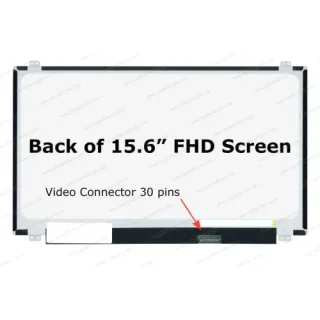


Leave a Reply