Does your computer feel sluggish? Programs taking forever to load? Fear not! Here are 5 effective ways to keep your computer running smoothly and efficiently, without needing a tech degree:
1. Tame the Startup Stampede: Manage Your Startup Programs
Many programs automatically set themselves to launch at startup, slowing down your computer’s boot time and consuming valuable resources. Here’s how to stop the stampede:
- Windows: Open Task Manager (Ctrl+Shift+Esc). Go to the “Startup” tab. Right-click on unnecessary programs and select “Disable.”
- Mac: Go to System Preferences > Users & Groups. Select your user and click “Login Items.” Uncheck programs you don’t need automatically launching at startup.
2. Declutter Your Digital Space: Remove Unused Programs and Files
Over time, our computers accumulate a digital graveyard of unused programs and forgotten files. Regularly cleaning up this clutter can free up valuable disk space and improve performance:
- Uninstall Unnecessary Programs: Go to the Control Panel on Windows or Applications folder on Mac. Identify and uninstall programs you no longer use.
- Clean Up Disk Space: Utilize built-in disk cleanup tools (Disk Cleanup on Windows, Disk Utility on Mac) to remove temporary files, cache, and other clutter.
- Organize Your Files: Creating folders for different file types (documents, photos, videos) helps organize your digital space and makes finding things easier.
3. Tame the Resource Hogs: Close Background Processes
Resource-hungry programs running silently in the background can drain your computer’s processing power and memory. Learn to identify and close these culprits:
- Windows: Open Task Manager and look for processes consuming high CPU, memory, or disk usage. End non-essential tasks by right-clicking and selecting “End Task.”
- Mac: Open Activity Monitor (Applications > Utilities). Similar to Task Manager, identify and quit programs using excessive resources.
4. Give Your System a Breath of Fresh Air: Update Software and Drivers
Software updates often include performance improvements and bug fixes. Similarly, outdated drivers can lead to compatibility issues and slowdowns. Here’s how to ensure everything is up-to-date:
- Windows: Go to Settings > Update & Security > Windows Update. Check for updates and install them when available.
- Mac: Go to System Preferences > Software Update. Install any available updates.
- Driver Updates: Visit your computer manufacturer’s website or device manager to identify and install driver updates.
5. Defragment Your Hard Drive (For Traditional Hard Drives Only)
This applies mainly to computers using traditional hard disk drives (HDDs). Fragmentation occurs when files are scattered across the physical drive, making it take longer for your computer to access them. Defragmenting rearranges files for faster access:
- Windows: Search for “Defragment and Optimize Drives.” Select your hard drive and click “Optimize.” (Note: This is less crucial for Solid State Drives (SSDs) which don’t experience fragmentation.)
Bonus Tip: Scan for Malware!
Malicious software can significantly slow down your computer. Regularly scan your system with a reputable antivirus program to identify and remove any threats.
By following these simple steps, you can significantly improve your computer’s performance and keep it running smoothly for longer. Remember, a little maintenance goes a long way in keeping your digital companion in top shape.













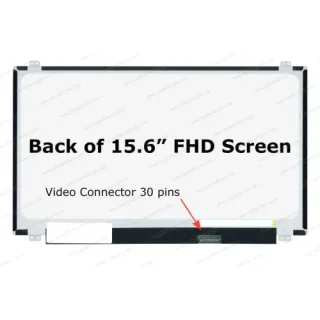
Leave a Reply